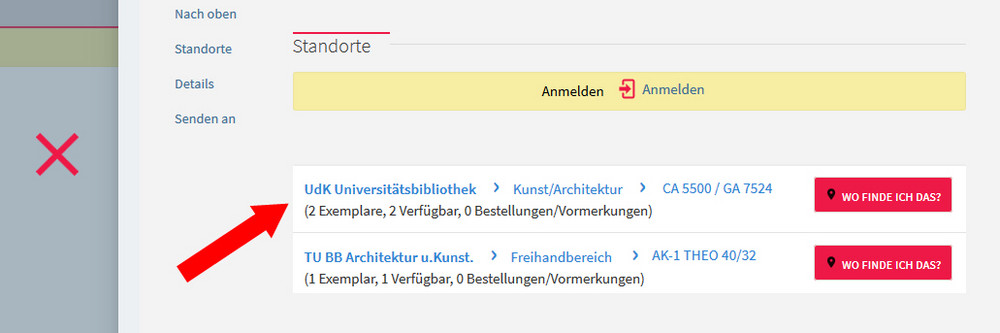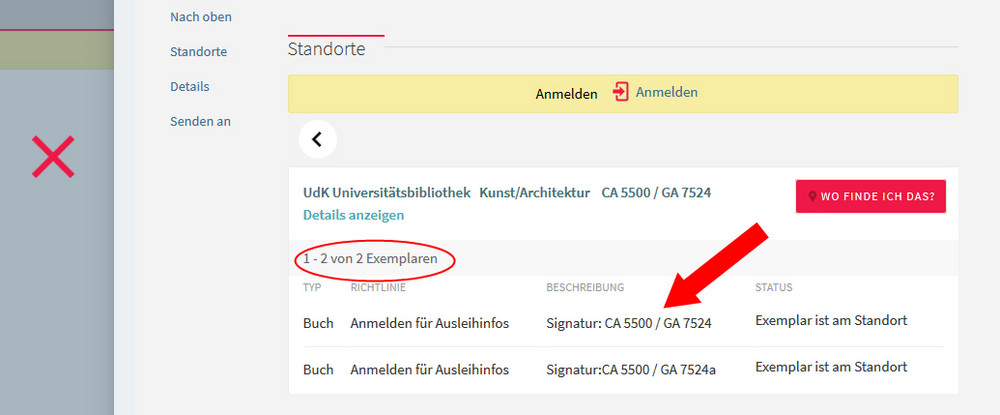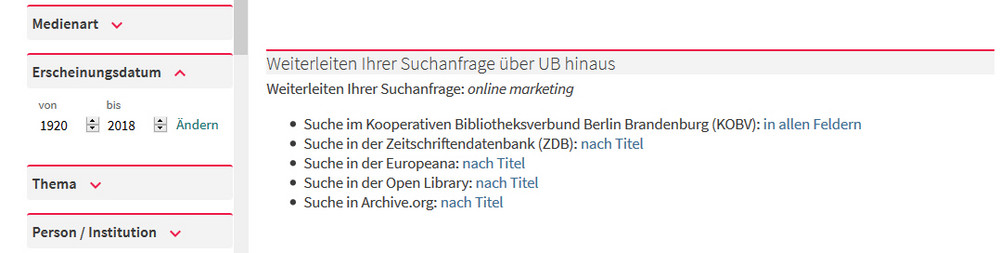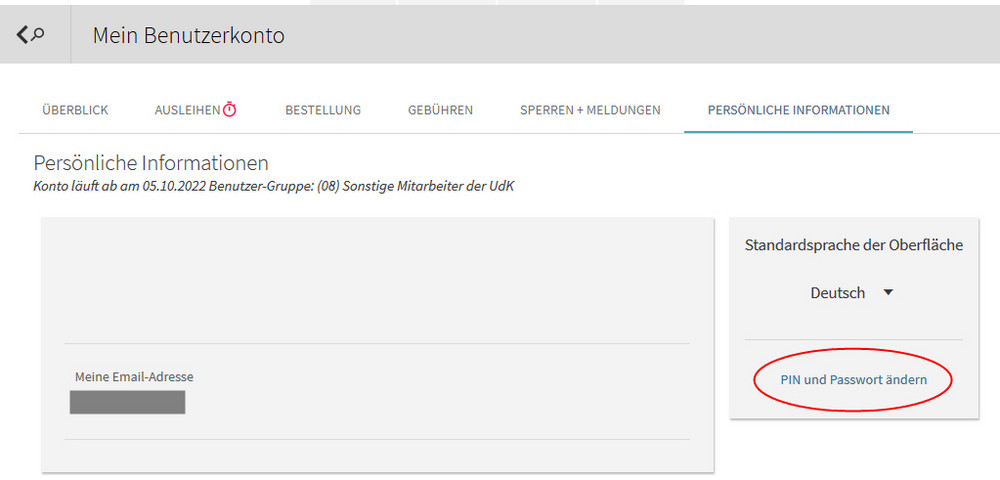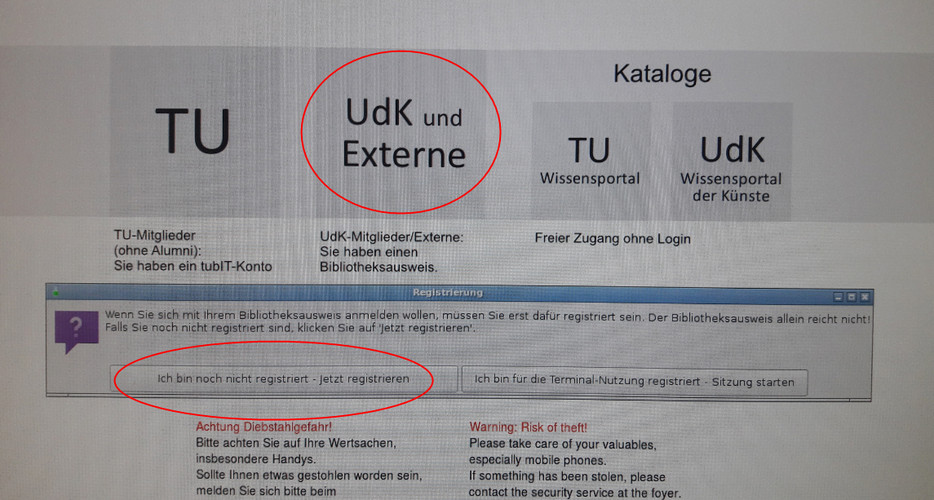Introduction to Wissensportal der Künste
Welcome to the online help
The "Wissensportal der Künste der Universität der Künste Berlin", a knowledge portal of the arts, offers you a convenient way to search in the library stock. In addition it contains documents that else are available via the UdK institutional repository ("Dokumentenserver der Universität der Künste Berlin", https://opus4.kobv.de/opus4-udk/home, (German only)) and the estate of the musicologist Philipp Spitta. Further data sources will be included soon. The Wissensportal der Künste offers modern search engine technology: search results are displayed at the split of a second. Intuitively usable filters help to refine search results. The import of search results in reference management programs as well as social bookmarking with BibTex, Delicious and RIS facilitate your work.
1.1 The basic search
It is easy to search in the Wissensportal der Künste. Type in one or several words and press the "search" button (Suche):
Choose a Scope to search within a specific library collection. The search in all media (Alle Titel) is predefined. You can narrow down your search to the following collections: text ("Text"), films ("Filme"), scores ("Noten"), audio ("Audio") as well as articles and more ("Artikel und mehr"). To change the collection, choose the proper scope. Example: To find available films by Stanley Kubrick, choose the scope film (Filme) and phrase your query:
Stocks of UdK and TU Berlin
Please note: In the “Wissensportal der Künste” you are searching the whole collections of Universität der Künste (UdK Berlin) and Technische Universität Berlin (TU Berlin). For a detailed search in the collection of the TU Berlin we recommend to use the "Wissensportal der TU" under the URL https://portal.ub.tu-berlin.de.
Search for a topic
- In the Arts Knowledge Portal, enter one or more terms that describe your topic well.
- Use the systematics: in these PDFs you have the opportunity to find your area of interest
Keyword, tag
Librarians capture the content of a publication with keywords, regardless of title. These are terms that are in the context of a terminologically controlled vocabulary. This is based on the Common Standard File (GND) of the German National Library. You search for keywords in the Advanced Search. If you do not succeed in your objective search, please try synonymous terms.
Systematics, "Systemstelle"
The media, which are freely accessible on the shelves (freehand), are almost all set up according to a systematics, a hierarchical structure of the specialist groups. For example:
- QP 6373 is in the system of the field of "komm" (communication) for corporate identity
- FA 3220 is in the system of Mu / Th (music and performing arts) for voices for string quartets
There are separate systematics for: design, education, communication, art and architecture, music and theater with notes, phonograms and film genres and genres.
If you have found a systematic point of interest in one of the classifications, you can, if it is a book, - Visit this directly on the shelf or - Search the portal for all media assigned to this system location: Advanced search / search criteria, eg. B. "Art / Architecture, System Sites"
Call number
The shelf-accessible book call number is usually composed of a system location that factually maps the book to an area, and a sequential inventory number that appears after the slash, or below the fraction bar. Both parts of the call number consist of a letter-number combination, z. Eg QP 6373 / FA 234
Search for journal articles
Articles in magazines or compilations are usually not listed in the Knowledge Portal of the Arts. You can research journal articles in:
- Tables of contents of magazines
- Websites of the publishers, z.T. publish the publishers register
- Databases (see database list of UB)
If you have found out in which journal an essay of interest has been published, you can search for the magazine title in the Knowledge Portal of the Arts of the UdK. If you do not find what you are looking for we recommend searching the journal database (ZDB)
Search for musical works
For sheet music, musical works on CDs, records, on DVDs, videos or Blu-ray Discs, there are standardized work titles that can help to get better results in the search: There are individual work titles such as. Magic Flute or Cosi fan tutte. But also work titles with general terms for composition types.
Here are some examples of these types of compositions used in the musical work title: Duos, Fantasies, Fugues, Inventions, Cantatas, Concerts, Songs, Masses, Overtures, Partitas, Preludes, Quartets, Quintets, Rondos, Symphonies, Sonatas, Sonatinas, Suites, Trios, Variations.
For a more precise determination of the work standardized abbreviations of the occupation were used with these terms, now the occupation is written out. Here is a selection: Orchestra: Orch, Flute: Fl, Horn: Hr, Piano: Kl, Double Bass: Kb, Clarinet: Oboe, Ob, Ob, Organ: Org, Timpani: Pk, Trumpet: Trp, Viola: Va, Violin: Vl, Violoncello: Vc
You are looking for:
Mozart Piano Concerto 413
In the result you find the indication: Work Title:
Mozart, Wolfgang Amadeus (1756-1791): Concerts, Kl Orch, KV 413, but possibly also: Work Title: Mozart, Wolfgang Amadeus (1756-1791): Concerts, Piano, Orchestra, KV 413
Search again for:
mozart Concerts, Kl Orch, KV 413 and Mozart Concerts Piano Orchestra KV 413
So you get a much larger hit volume, since all media are found, the covers are designed in other languages, such. Piano Concertos, Concert for pianoforte [...].
For more information, see: Notation and staging
Search for course reserves
You can easily search for course reserves in the Knowledge Portal of the Arts. There are several ways to do this:
- Search for the last name of the seminar leader - > Then use the filter "Course Name" or the filter "Course Instructor".
- Search for the title of the course + use the mentioned filters
- Search for the code of the semester apparatus that the seminar leader has given to you, e.g. U_[name].
Boolean operators
You can exclude items that contain specific words or phrases. To do so, type NOT or the German NICHT and then type the word or phrase to exclude:
Phrase search
If you are searching for an exact phrase, place it in quotation marks. You can combine single words and phrases in your search. Example: Exact phrase search using quotation marks "social media": You will find items which contain the exact phrase "social media":
| Operator/function | Example | Explaination |
|---|---|---|
| UND, AND | online AND marketing | You will find items that contain both words |
| ODER, OR | online OR marketing | You will find items that contain either online or marketing or both words |
| NICHT, NOT | online NOT marketing | You will find items that contain the word online but not the word marketing |
| (grouping) | Shakespeare AND (comedy OR tragedy) | You will find items that contain either comedy or tragedy or both words, in combination (AND) with Shakespeare |
| " " | "social media" | Phrase = You will find items which contain the exact phrase "social media". |
| * | cultur* | Truncation (*) = enter an asterisk to perform a multiple character wildcard search, finds e.g. culture, cultural, culturally etc. |
| ? | wom?n | Question mark = enter a question mark to perform a single character wildcard search (replaces one or two characters), finds e.g. woman and women |
| Combinations: Trancation + Wildcard | aest?eti* | Finds e.g.: aesthetic, aesthetics, aesthetically... |
| Combinations: Word + Phrase | marketing AND "social media" | Finds items that contain both the word and the phrase |
1.
Each input-field can be qualified to match a certain criterion: Titel, Person, Schlagwort, Verlag...
2.
Specify "how" the search terms match: [enthält] (= contains), [ist exakt] (= is exact) und [beginnt mit] (= begins with)
3.
You can make use of Boolean Operators (AND, OR, NOT) in the input-fields or via the dropdown menue to the right
4.
You can specify several additional criteria like [Zeit] (= time), [Materialart] (= media type) und [Sprache] (= language)
Make use of the relational operators [enthält] (= contains), [ist exakt] (= is exact) or [beginnt mit] (= begins with) to specify "how" the search terms match (the relation between your search term and the matching item). Overview:
| Operator | Explanation |
|---|---|
| [enthält] (= contains) | One or more search terms appear in arbitrary position |
| [ist exakt] (= is exact) | One or more search terms appear exactly in the given order |
| [beginnt mit] (= begins with) | Looks for the first word of the item title (this can be used on "title" only) |
Example: Here you find examples for using relational operators on searching/finding the title "Medien : verstehen - gestalten - produzieren" with different search terms:
| Relational Operator | Search Term | Items found? | Explanation |
|---|---|---|---|
| [enthält] (= contains) | produzieren verstehen | 1 | ...the title contains the search term (word order doesn't matter!) |
| [ist exakt] (= is exact) | verstehen produzieren | 0 | ...the search terms do not exactly match the item title (word order matters!) |
| [beginnt mit] (= begins with) | verstehen gestalten | 0 | ...the item title doesn't begin with the search terms |
1.3 Refine your results
Make use of the filter options in the left hand column to refine your results. You can refine according to resource type ("Medienart"), keyword ("Schlagwort"), language ("Sprache"), creation date ("Erscheinungsjahr"), etc. The options may vary according to the collection you are searching in.
On each filter you can show up hidden filter options by clicking "Mehr anzeigen".
With the icons above the filter sections you can activate an alphabetical-sort or relevancy-sort option. This can be useful on long filtersets, e.g. "country" or "language". You can narrow down your search even more by choosing several options at once.
1.4 Availability and locations
The section locations lists all of the locations that hold this item. If an Item is located in different locations (e.g. different floors, open stacks vs. closed stacks ect.) you will see an according selection. The following image demonstrates a title with different locations in UdK Berlin and TU Berlin. In the column availability you will see the number of available items in the according location:
Click on the location to see a list of all items belonging to this location and. Here you can also find the call numbers (Signatur), which are necessary to locate the items in the shelfs:
After log-in you will find out whether you are allowed to borrow the item or not. If you are authorized you will find a link “Request” (ger: "Bestellen/Vormerken") above the item list, if not: no link will appear.
The Details section shows the full record. The Links section shows additional links, including links to subordinate- or superior titles. For multi-volume works, the link will lead you to the corresponding volumes or to the higher-level work title.
1.7 Searching beyond the university library
The redirect links below the results list allow you to continue your search in other libraries or in other sources:
2.1 Sign-in and my account
You can find the "Log in" link in the main menu or in any detailed view of a title. To log in to your library account, you must enter your user name and password.
For new accounts since10/1/2021:
- You assign your own password (either when you register at the circulation desk or via a temporary reset link you receive with an email)
For older accounts:
- Password before 10/1/2021: First letter of your last name + date of birth + # Example: "Max Mustermann born 12/06/1982": Password: M120682
Once you signed in you can chose between the following options:
- You can check the availability for single items and place orders.
- You can specify the search mode and save it for the future. For further information read 2.6 Alerts and RSS.
- You can save retrieved items and queries in My Account using e-Shelf and Search History.
- You can use library service offers. Order and renew items online and manage them in your account.
Click on the "My account" link ("Mein Konto") found on the top of each page in Wissensportal der Künste.
Login rejected
If the login should be rejected by the system, this can have different reasons. Your library account may have expired or locked. Please contact the library staff.
If you have made an incorrect entry 3 times in a row, you will be blocked for 15 minutes for security reasons.
Please note: You should sign out of Wissensportal der Künste so that your searches remain private and your personal settings in My account are not tampered with.
2.2 Renew Items
Your personal account has a menu that also allows you to view and renew your current loans. Use the title-related buttons "renew" or the button "renew all".
2.3 Changing personal settings
In your account you will also find a section for your personal data. Here you can change your email-address, your password (login for Wissensportal der Künste) and your PIN (login for the self-check machines).
2.4 Search history / Favorites
Viewing and saving the search history: When you are logged in, you can save individual search results by clicking the "pin" icons in the result list. If you have not logged in, your searches and saved titles will only be available during the current session.
You can access your saved searches and favorites by clicking the large "pin" icon next to the user menu in the upper right navigation:
You'll need different authentication data (usernames, passwords, PIN) to make use of the library's electronic services: e.g. your user account in the "Knowledge Portal of the Arts", the internet at the computer workstations in the reading room and the self check machine on the ground floor..
3.1 Username and Password
You'll need the user name and password to log in to your user account in the Knowledge Portal of the Arts.
You assign the password yourself, either when registering at the lending office, or you receive an email with the request to assign a password. The link in this mail is valid for 24 hours. Click on it and follow the input instructions.
The following rules apply to assigning your own password:
The password must be between 8 and 20 characters long and must contain at least one upper or lower case letter, one number, and one of the following special characters: !"#0&'()*+,-./:;<=>?. It must not contain spaces, umlauts (ä,ö,ü) and eszet (ß).
To increase security, you should change your password in the user account (see here). Students of the Technical University can log in via Shibboleth service (for more information see the website of the TU)
If you have forgotten your password, please click on the link "forgot password" under the login form. You will then be sent an email containing a link to the new password. Please note that this link is only valid for 60 minutes. If the validity period has expired, you can generate a new link in the same way.
3.2 Internet-Password
It is not nessesary to log in to search in the Knowledge Portal of the Arts. But if you want to access other sources on the Internet, you need to register for Internet use, for example:
- Function "Forward the search query beyond UB"
- Display of digital full texts by external providers
- other Internet usage (e.g., Google)
You will need to create a separate Internet password for this. On the start screen on a computer workstation in the reading room, first click on the "UdK and external" button, then on the button "I am not yet registered - register now" and now follow the on-screen instructions.
3.3 PIN for the self check machines on the ground floor
You need a PIN for the self check machines on the ground floor. For this, your postal code will be used first. You can change the PIN at any time by managing your personal settings (see here). TU students must create their PIN in the user account themselves before using it for the first time.
4.1 Hardware
Desktop, laptop, mobile phone: You can access the Wissensportal der Künste on all common devices. Also small screens will not cause display problems. For smaller devices the Wissensportal der Künste provides an optimized view (mobile view), which will be automatically set. For high definition screens screens (e.g. retina-display) we do not provide separate features.
4.2 Software
Webbrowser: The Wissensportal der Künste will constantly be adjusted to newer technical requirements. The use of obsolete browsers could lead to display errors and other malfunctions. Keep in mind that the use of older browsers is not safe. So please keep your software up to date. We recommend the use of the following browser versions and up:
JavaScript: The Knowledge Portal of the Arts requires JavaScript-support to enable certain display functions, interaction and data processing.
Cookies: For session management the Wissensportal der Künste needs cookie-support in your browser. Without cookie-support you will be able to search, but you will not be able to sign in, personalize search profiles, renew items and so on. A session-cookie is valid until you sign out or your browser is shut down. For more information about cookie-management please see your browser documentation.
3.4. Feedback
If you have further questions concerning technical requirements or any other problems don't hesitate to contact us via Contactform. Thank you very much.